Let’s talk WordPress speed optimization! The speed of a website is critical as it directly impacts the likelihood of a visitor returning to it later, its conversion rate, customer satisfaction, ranking in search engines, etc. Long story short, your website must be quick! But how fast can it go? In general, pages should load in less than two seconds (the faster, the better, obviously).
This article looks at what causes websites to be slow and what you can do to solve these issues, so it’s all blazing fast. We’ve put together a list of best practices you can follow to improve your Google PageSpeed score on a WordPress site.
Optimize all your images
One of the most common causes for sluggish WordPress sites is oversized, uncompressed pictures. The heavier your website’s images are, the longer it will take to load (not rocket science but easily forgotten).
Optimizing your images is a critical step in increasing your website’s speed. By optimizing, we mean downsizing (cropping to no more than what’s needed where the picture is being used) and compressing them so that they can load faster.
Each time you need to add an image to your content, figure out where it will be used on the site and find what its size should be. If used in an article, the size should be the width of your content’s body. You can then crop it and upload it (several free tools can help with this).
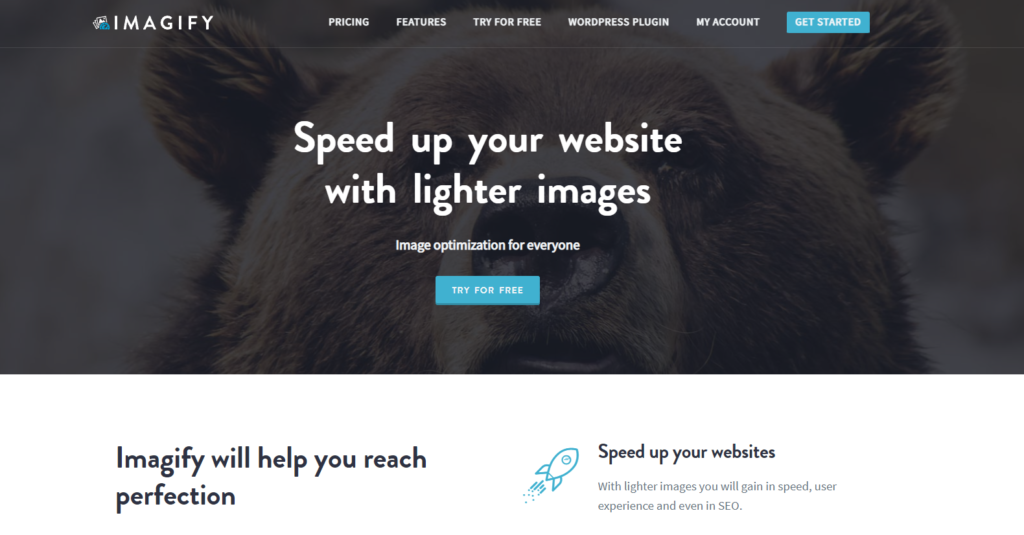
The next thing you want to do is install an image compression plugin – we recommend Imagify (which we use at FalconStack when increasing your site’s performance). This will allow you to compress your images based on predefined settings. The tool runs as you upload pictures and for existing ones as well, significantly reducing their sizes. These plugins also offer several other image optimization capabilities, such as lazy loading, next-gen format, etc.
Use a caching plugin
Having a caching system on your website will give you great results with little effort. It’s instantly rewarding, as you activate the plugin. There are many excellent caching plugins for WordPress, and with some of them being free, there’s no excuse for not using one.
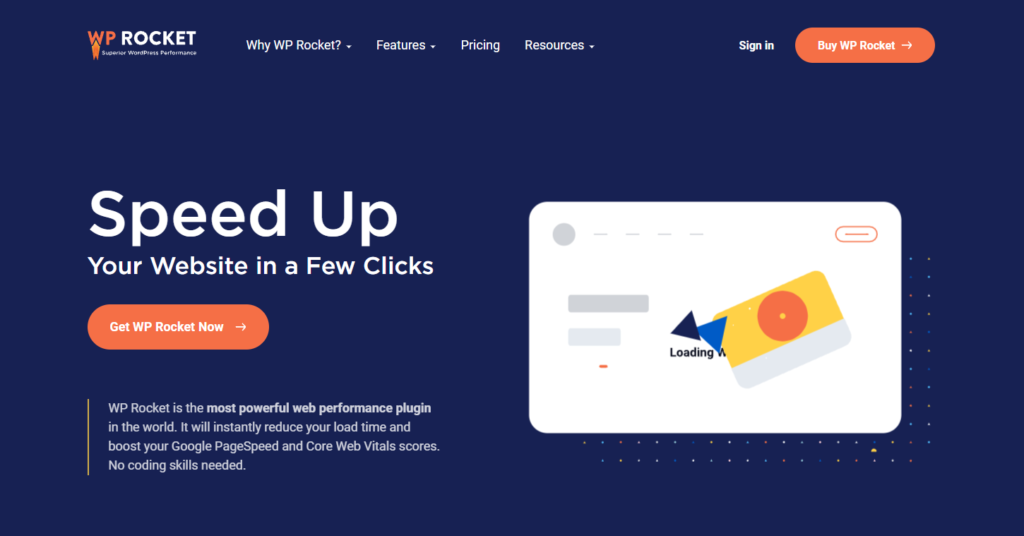
At FalconStack, we currently use WP Rocket to improve our customers’ website speed; it’s from the same team that developed Imagify and it’s very effective. You could also try a free option like W3 Total Cache or something even simpler to configure, like Breeze.
Caching plugins usually come with tons of built-in features allowing you to compress, minify and group your site’s assets, for example. We will not talk about configuration in this article, but we’ll go over a few essential features, some of which you may find available in your caching plugin.
Optimize CSS, HTML & JS files
When running a PageSpeed test for your website, you will most of the time get recommendations about minification, compression and concatenation (grouping) of your assets. Assets, in this case, mean everything your site needs to load in order to work properly, such as JavaScript, CSS and HTML files.
You can achieve all of the above (compression, minification, concatenation, etc.) with most caching plugins; WP-Optimize is another one worth checking out.
Think mobile-first
Google likes your website’s mobile version, and it is crucial to design and optimize your site’s speed with mobile in mind. Even though most of the job is usually done (or not) by the theme you are using, it is essential to make sure your site is fast and usable on mobile devices.
Several plugins can help you improve the speed of your WordPress site on mobile devices. WebP Express, for instance, turns your site’s photos into webp versions, a format that’s compatible with 80% of mobile browsers (you can achieve this with Imagify too, as mentioned above).
The WordPress AMP plugin can also make things better, especially for blogs/magazines. It converts your web pages into AMP versions that load quickly on mobile and other devices (more information about AMP on this page).
Enable GZIP Compression
When using GZIP compression, your website files are sent between your server and users’ browsers in lightweight compressed versions. This speeds up the process of browsers retrieving and loading your page.
Again, most caching plugins will help you with this, and you can usually enable GZIP compression at the click of a button.
Keep your themes and plugins up to date
Plugins can slow down your site in many different ways. Some are poorly designed, making many requests to your server or simply become obsolete when developers stop working on them.
Speed issues aren’t always caused by having a large number of plugins. It sure helps to clean up your plugin list and get rid of unused ones or duplicated features, but you want to pay special attention to the quality of the plugins you are using on your site and whether they are maintained and actively supported.
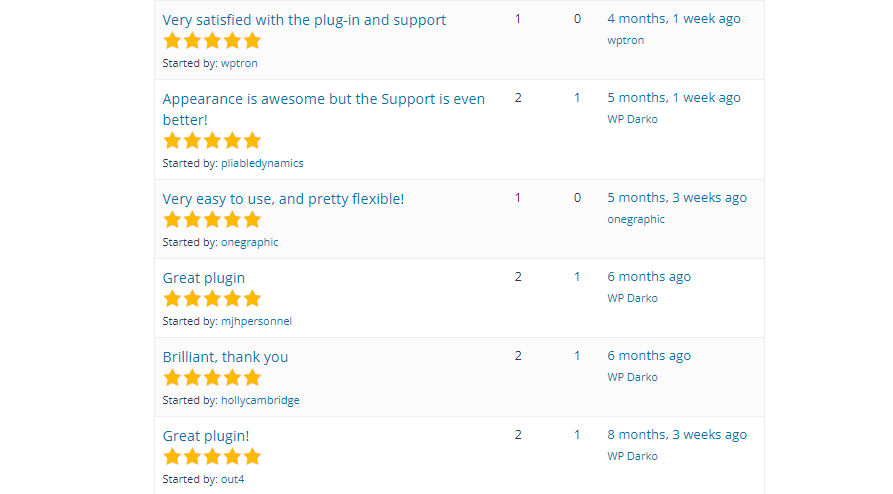
There are a couple of key indicators you can use to see if a plugin will slow down your site too much. You can look at the active install count on WordPress.org and check the reviews to see if people complain about speed issues. WordPress also allows you to see development changelogs for every plugin as well as the last update time (plugins that aren’t updated in years are usually not a good bet).
Clean up your database
Regular database cleaning can help your website run faster. The more you use your WordPress site, the more old and unneeded database entries accumulate, decreasing performance.
Plugins like Advanced Database Cleaner can help you with these tasks. It runs in the background, so there’s nothing you need to do apart from installing and activating the plugin (we haven’t tried this plugin ourselves).
Note that caching plugins offer this as well; it’s usually overkill to have an extra plugin just for this.
Pick your hosting provider carefully
Low-quality servers inevitably lead to slow websites. Make sure you pick the right web host for your WordPress site and that your servers are close to your audience (or use a CDN).
Great hosting providers that include WordPress maintenance and technical support will usually help you with various items from this list. Some options worth checking are Kinsta, Bluehost, WP Engine, etc.
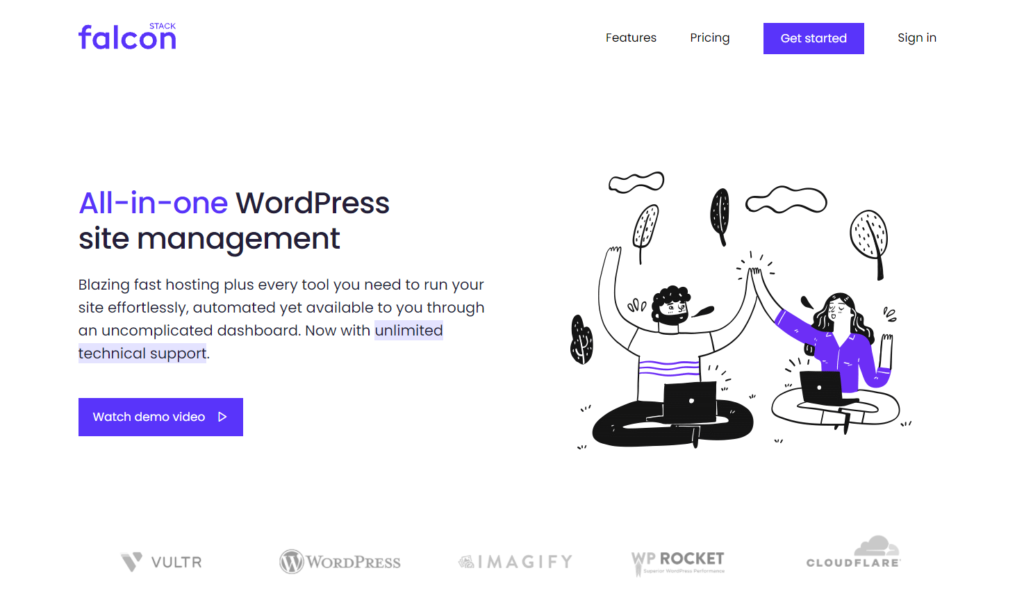
Do check us out as well, FalconStack! We are a WordPress hosting & maintenance service, and we are already applying all of these things to our customers’ websites; we’d love to improve yours too.
Note that we are not using any affiliate links in this article. The names we mentioned above are all exceptional companies. Make sure to check our article on the most reliable WordPress maintenance & technical support services.
Don’t run too many ads
Ads are, without a doubt, a great way to monetize your content. However, cramming too many banners into a page may result in longer load times (it’s also bad for your users), especially when using third-party snippets.
If going the advertising route, stick to well-optimized platforms like Google AdSense or Media.net. You can also get deals manually and use simple images and links on your site (no script required).
Avoid hosting videos on your server
Videos are also a concern, especially when loaded from your server, and although WordPress is capable of hosting and playing videos, it is not a great idea to do so. It can make your site load very slowly and increase backup sizes unnecessarily.
The best way to go about this is to host your videos on third-party platforms like YouTube that are built for this and embed them on your website. Your videos will load faster and won’t impact your page’s speed as much.
Final thoughts
There’s a lot you can do to speed up your website, as you can see! Some of these points require that you have some technical knowledge of how things work (or that you are adventurous); still, you can do several simple tweaks as a regular user to improve your site’s performance, especially with the right plugins.
Your visitors should be able to load your WordPress website in under two seconds. Grab a plan with a good hosting provider, pick the right plugins, think mobile, always stay up to date and enjoy the satisfaction of a fast website that hits the green in Google’s PageSpeed tool.
Related Content
Most Reliable WordPress Website Maintenance and Technical Support Services in 2022
